Teammately API Key
This page explains how to create, view, and manage API keys for authenticating with Teammately APIs.
How does authentication work in Teammately?
Teammately uses API keys as the main method to authenticate requests. You can view and manage your API keys in the settings. If you have special requests or need to authenticate in a different way, please contact us.
Accessing the API Keys Page
To manage your API keys, navigate to the Settings menu and select the API Keys option.
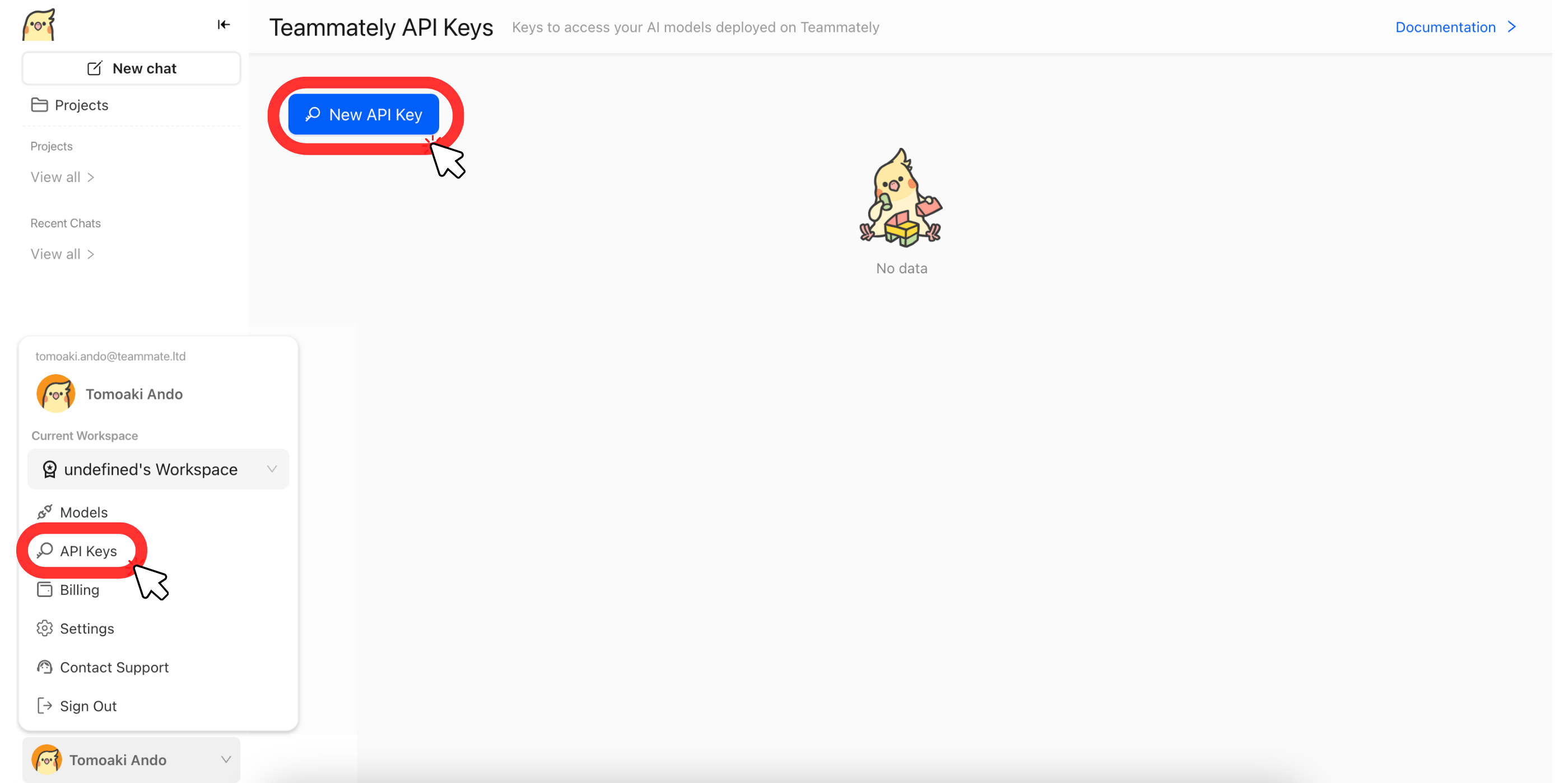
Creating a New API Key
-
On the API Keys page, click the New API Key button.
-
A popup will appear where you can enter the following information:
- Key Name (Optional): Enter a name to help you identify the key later.
- Description (Optional): Add a description for your reference.
-
Fill in these fields as needed, then click Create API Key.
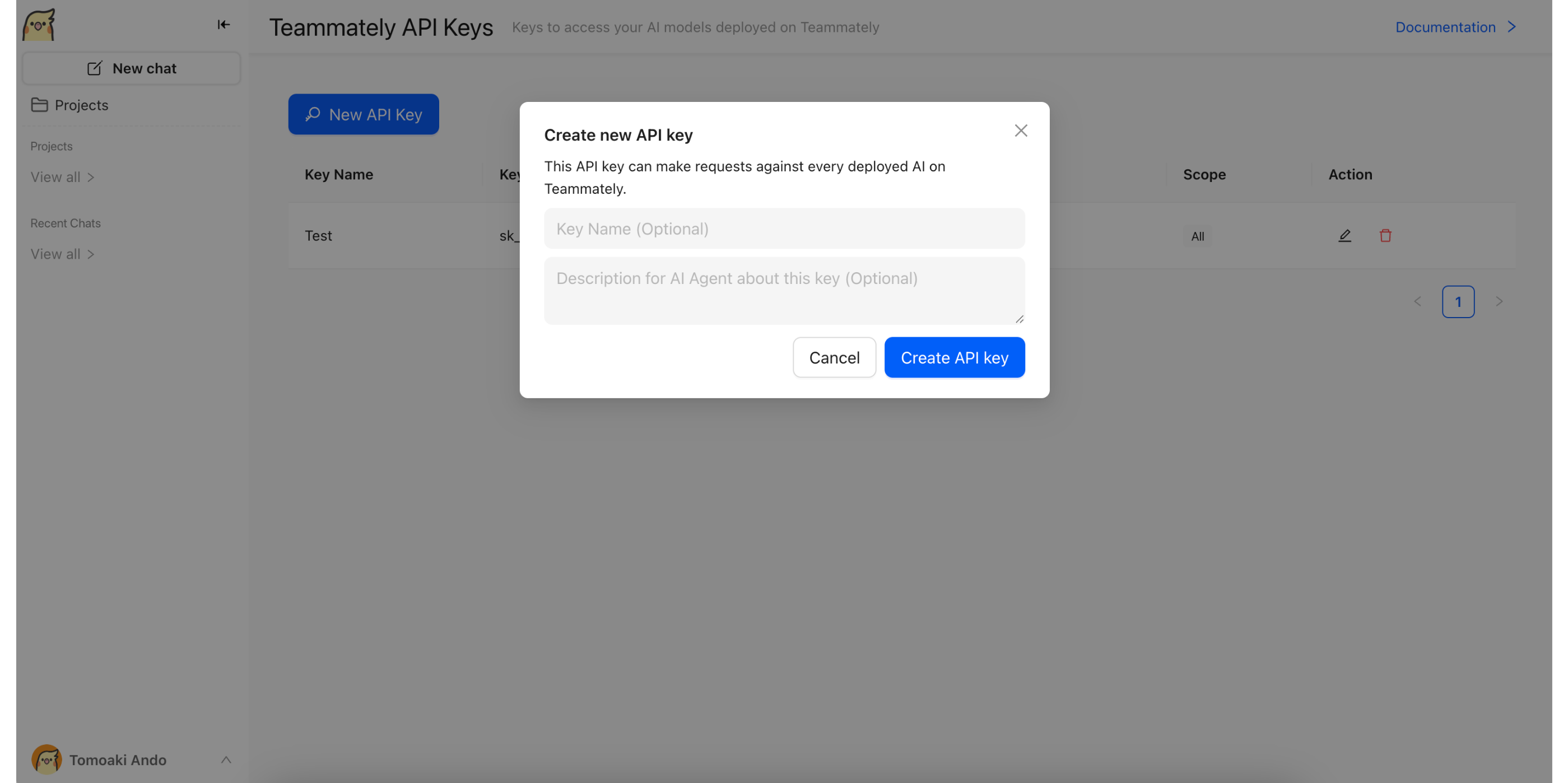
-
Your new API key will be generated and displayed. Copy and store it in a secure place. For security reasons, you will not be able to view the key again after closing this dialog.
-
Click Done to finish.
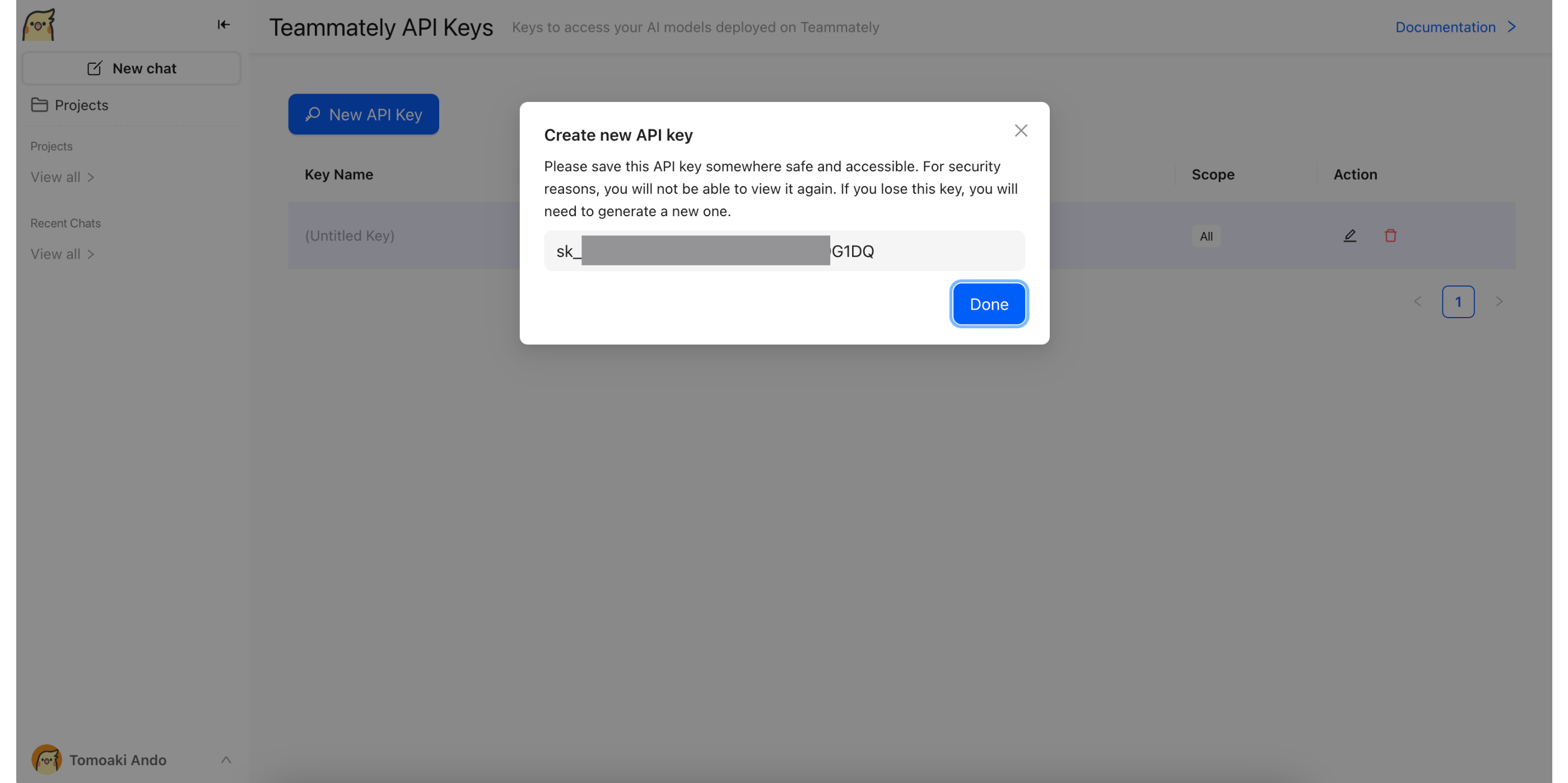
[Security Tips] You can only view the API key once, immediately after creation. If you lose it, you must generate a new one. Store your API key securely and do not share it publicly.
Managing Existing API Keys
After creation, your API keys will be listed on the API Keys page.
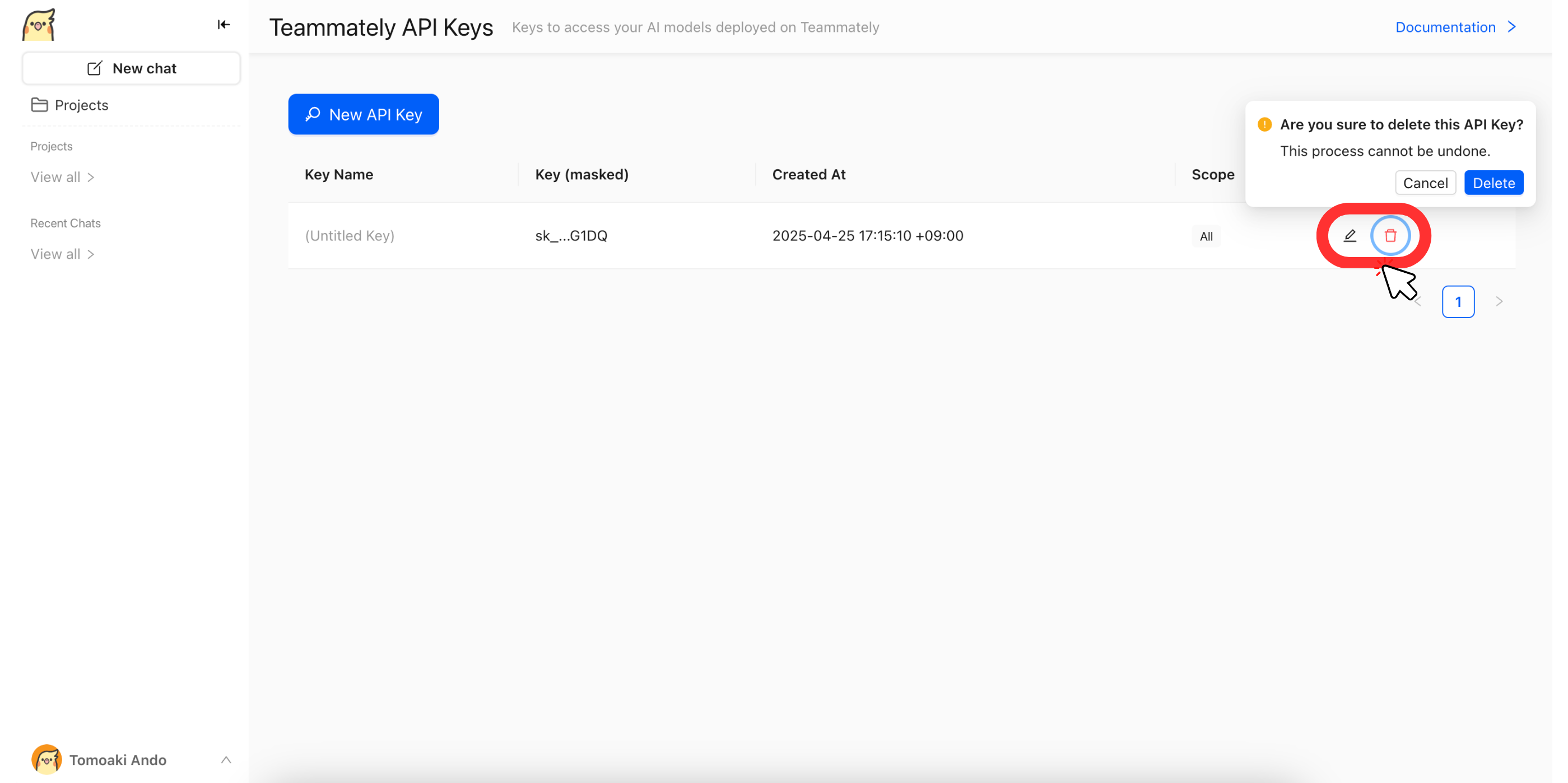
- To edit a key's name or description, click the pencil (edit) icon.
- To delete a key, click the trash (delete) icon. If you suspect your key is compromised, delete it immediately and generate a new one.